The General Settings area allows you to customise the name of the system and choose the time zone. The time zone specified is used for reporting purposes.
To view the General Settings, click Admin -> Zone Configuration -> Global Settings -> General Settings
Here you can change the name of your system and the time zone. The time zone specified here should be for your organisation's main base of operations.
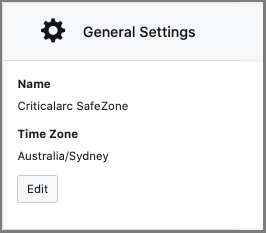
To configure the General Settings:
- Click on Edit to edit the settings (the screenshot below is for illustration purposes only)
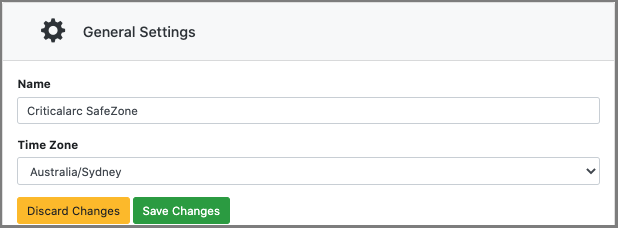
- To edit the system name, add or delete text in the Name field as required

Important: Changing the system name will change your organisation name as it appears in the email templates that are sent out to your users for invitation emails, invitation reminder emails and password reset emails. - To change the Time Zone, select the drop-down menu for Time Zone to see a list of time zone options.
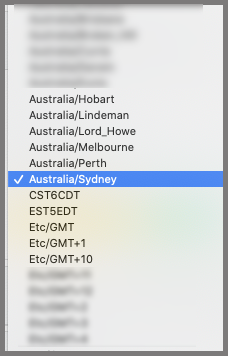
- Select the appropriate time zone for your organisation;
Note: Does your organisation have sites/geofences that spread across multiple regions? Did you know that can set the time zone of other regions to their time zone (provided they are grouped in a Region Group)?
For instructions on how to set up time zones in a Region group, please see the guide on Region Groups - Creating and Editing a Region Group - Click Save Changes to save and close the editor menu, otherwise click on Discard Changes to discard.

Comments
0 comments
Please sign in to leave a comment.