Setting up Two Way Messaging allows SafeZone users to communicate with Command users through an encrypted two-way chat. SafeZone also allows you to add an audible sound to the events in addition to the visual cues.
To view the Two Way Messaging settings, click on Admin -> Zone Configuration -> Global Settings -> Messaging Settings
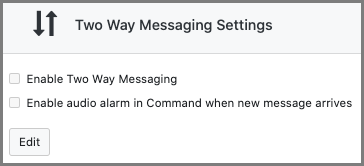
To configure the Two Way Messaging Settings:
- Click on Edit to edit the settings
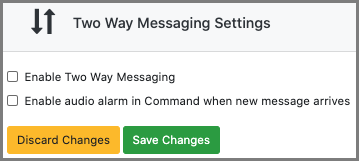
- Tick the box for Enable Two Way Messaging

- To enable an audio alarm when a new message arrives tick the box for Enable audio alarm in Command when new message arrives

Note: This feature is optional however it does play an audible alarm in Command when a message arrives. Ensure that the console that is set to have Command open up on screen has its volume enabled and/or its sound setting configured to the correct sound card. If you are still unable to get the sound working on the machine, please speak to your organisation's IT department. - Click Save Changes to save and close the editor menu, otherwise click on Discard Changes to discard.

Once you have enabled Two Way Messaging, please see the guide on Responding to Alerts in Command to see how to use the secure chat with an alert raiser when responding to an alert.
Comments
0 comments
Please sign in to leave a comment.